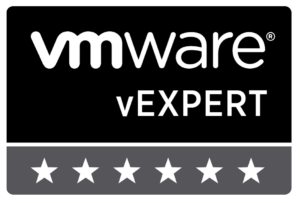The latest release of VMware Cloud Foundation (VCF 3.0) removed the host imaging functionality. As past of the laundry list of pre-requisites for preparing an environment for VCF, one necessary step in an All-Flash vSAN environment is to mark the appropriate capacity disks.
During a POC deployment last week of VCF 3.0, this pre-requisite became evident and required a quick solution for marking the disks without having to glean all of the information manually. The following method is a quick way to identify which disks should be used for capacity and correctly allocating them as such for vSAN to claim during the VCF deployment workflows for either the Management or Workload Domain.
On the first ESXi node, we need to execute the following command to determine the capacity disk size. This command can be omitted on all remaining ESXi nodes as you prep them for VCF.
$ esxcli storage core device list naa.58ce38ee20455a75 Display Name: Local TOSHIBA Disk (naa.58ce38ee20455a75) Has Settable Display Name: true Size: 3662830 Device Type: Direct-Access Multipath Plugin: NMP Devfs Path: /vmfs/devices/disks/naa.58ce38ee20455a75 Vendor: TOSHIBA Model: PX05SRB384Y Revision: AS0C SCSI Level: 6 Is Pseudo: false Status: on Is RDM Capable: true Is Local: true Is Removable: false Is SSD: true Is VVOL PE: false Is Offline: false Is Perennially Reserved: false Queue Full Sample Size: 0 Queue Full Threshold: 0 Thin Provisioning Status: yes Attached Filters: VAAI Status: unknown Other UIDs: vml.020000000058ce38ee20455a75505830355352 Is Shared Clusterwide: false Is Local SAS Device: true Is SAS: true Is USB: false Is Boot USB Device: false Is Boot Device: false Device Max Queue Depth: 254 No of outstanding IOs with competing worlds: 32 Drive Type: physical RAID Level: NA Number of Physical Drives: 1 Protection Enabled: false PI Activated: false PI Type: 0 PI Protection Mask: NO PROTECTION Supported Guard Types: NO GUARD SUPPORT DIX Enabled: false DIX Guard Type: NO GUARD SUPPORT Emulated DIX/DIF Enabled: false
The above output is an example of a vSAN SSD capacity disk. The only bit of information we need to automate the rest of the work is the size of the disk. Once you have the known size, substitute the value into the first grep command and execute the following CLI script on each node.
$ esxcli storage core device list | grep -B 3 -e "Size: 3662830" | grep ^naa > /tmp/capacitydisks; for i in `cat /tmp/capacitydisks`; do esxcli vsan storage tag add -d $i -t capacityFlash; vdq -q -d $i; done
As each disk is marked as eligible for vSAN, the script will output that information for the user.
That’s it!
If you’d like to read more about the VCF 3.0 release, please check out the DataReload blog post.